Your cash plan's checking account
Ideally, when you have finished all of the balancing steps, the Results box in the Balance Checking Account window will show "Balanced." You are done.
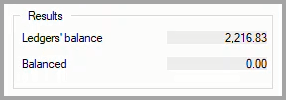
For those inevitable times when the Results are "Not balanced," the out of balance amount is displayed. You have the below options for handling an out of balance condition.
Clicking on the OK button in the Balance Checking Account window will display a message box stating that the results are not balanced and offering the option to continue anyway. By continuing, all transaction entries that are X'd as cleared in the Transaction Register list will be marked as cleared in the your transaction register. The balance of the Unallocated ledger is not changed.
Using this out of balance option may be needed the first time you balance your checking account in You Need A Cash Plan. Doing so in other instances is not advised since the result will be that your transaction register is out of sync with your checking account.
You can expect that a statement will not balance to the penny occasionally because of minor differences between the payment and set aside amounts in You Need A Cash Plan vs. the actual amounts recorded by your bank or credit union. Whether you prefer to research or ignore an out of balance amount is entirely up to you.
When you want to research why a statement does not balance, here are a few suggestions for trying to find the problem.
* Verify that the ending balance from the bank or credit union's statement has been entered correctly in the Statement box of the Balance Checking Account window.
* If you cleared transactions in your residual check register:
* Review the bank or credit union's statement to see if there are any charges, such as new checks or monthly fees, that have not been entered in You Need A Cash Plan. If you find any, enter them with Enter fee/Write a check.
* Check the statement for earned interest that has not been added in the program. If you find any, enter the interest with Enter "Other" deposit.
* Look for fraudulent transactions on your statement. If you find any items that you do not recognize or did not authorize, contact your bank or credit union as soon as possible.
* Compare the deposit, check/withdrawal transaction amounts listed on the bank or credit union's statement with the corresponding amounts in your transaction register to see if there are any disagreements.
If you cannot find any errors that explain an imbalance, you can ask your bank or credit union for help. Or you can force your transaction register into balance by clicking on the Balance button.
Clicking on the Balance button will display the amount of money that will be either added or subtracted from the Unallocated ledger to force a balance. You may prefer this option when you consider the out of balance amount to be minimal or otherwise acceptable.