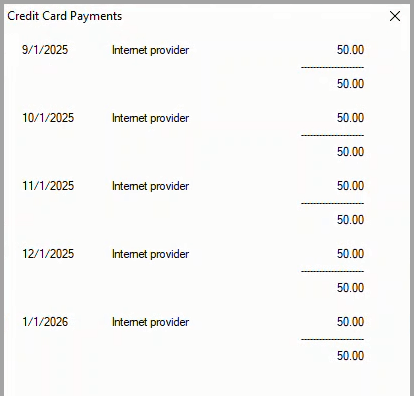Here's what you know about the bill.
To add this bill, begin by opening the New Bill window as described in How to start an Add.
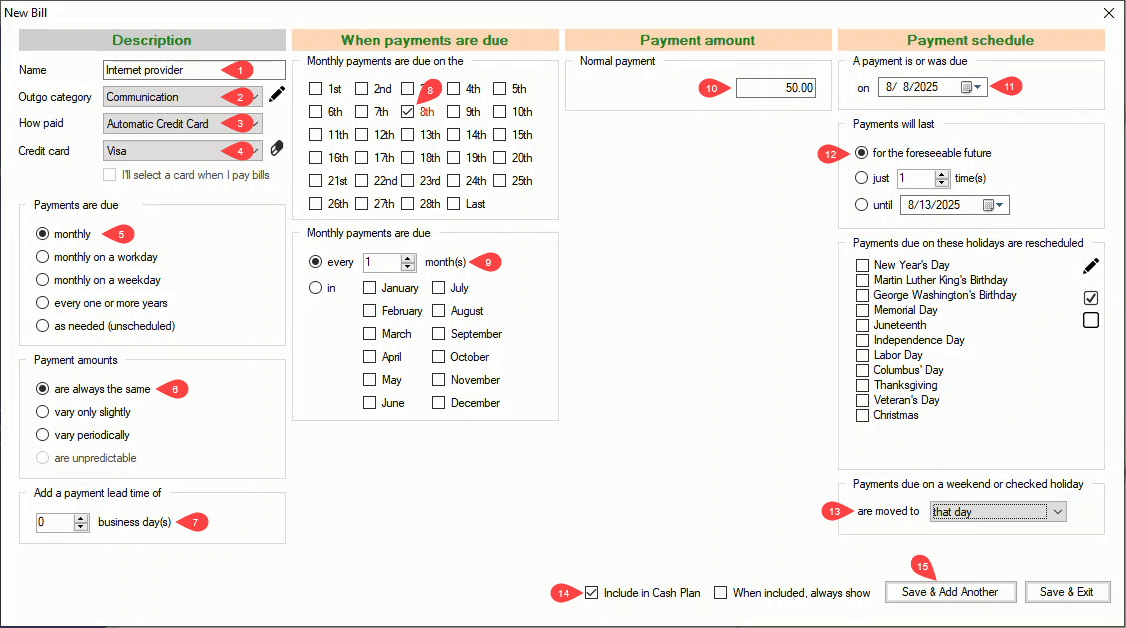
In the New Bill window:
1 Name - Enter a descriptive Name for the bill.
2 Outgo category - Select the Outgo category that applies.
3 How paid - Select Automatic Credit Card.
4 Credit card - Select your Visa card.
5 Payments are due - The default monthly option applies.
6 Payment amounts - The default are always the same applies.
The four columns in the New Bill window are now configured correctly for the new bill.
7 Add a payment lead time of - With the payments being made automatically by credit card, there is no need for a lead time.
8 Monthly payments are due on the - Check the 8th.
9 Monthly payments are due - The default every 1 month(s) applies.
10 Normal payment - Enter 50.
11 A payment is or was due on - Select the date of the first payment.
12 Payments will last - The default for the foreseeable future applies.
13 Payments due on a weekend or checked holiday are moved to - Select that day.
14 Include in Cash Plan - This option is checked by default which is correct for this bill.
15 Save & Add Another / Save & Exit - Click on either save button to save the new bill.

The bill is added to your cash plan.
Bill payments made by credit card are shown in a different color in your cash plan spreadsheet because the payments are not deducted from your net cashflow like other payment types. A payment made with a credit card will not affect your net cashflow until after the bill is paid and a future payment for the credit card is added to cover the charge.
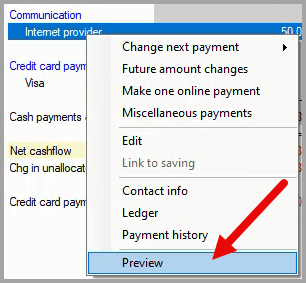
To verify that the bill has been added correctly, right-click on the bill in your cash plan to open the drop-down menu and click on Preview.
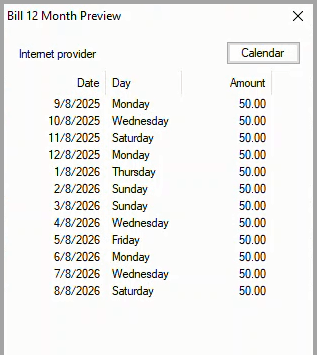
The Bill 12 Month Preview dialog box displays the calculated payment Date, Day and Amount for the next twelve months. If needed, click on the Calendar button to display the reference calendar to check the calculated dates.
If any of the calculated values in the Date or Amount columns are incorrect, right-click on the bill in your cash plan to open the drop-down menu and click on Edit to make corrections.
Bill payments made with a credit card are totaled at the bottom of your cash plan to show you the amounts that will be added to future credit card payments.

The details behind the Credit card payments spreadsheet row are displayed by right-clicking on the row.