Here's what you know about the bill.
To add this bill, begin by opening the New Bill window as described in How to start an Add.
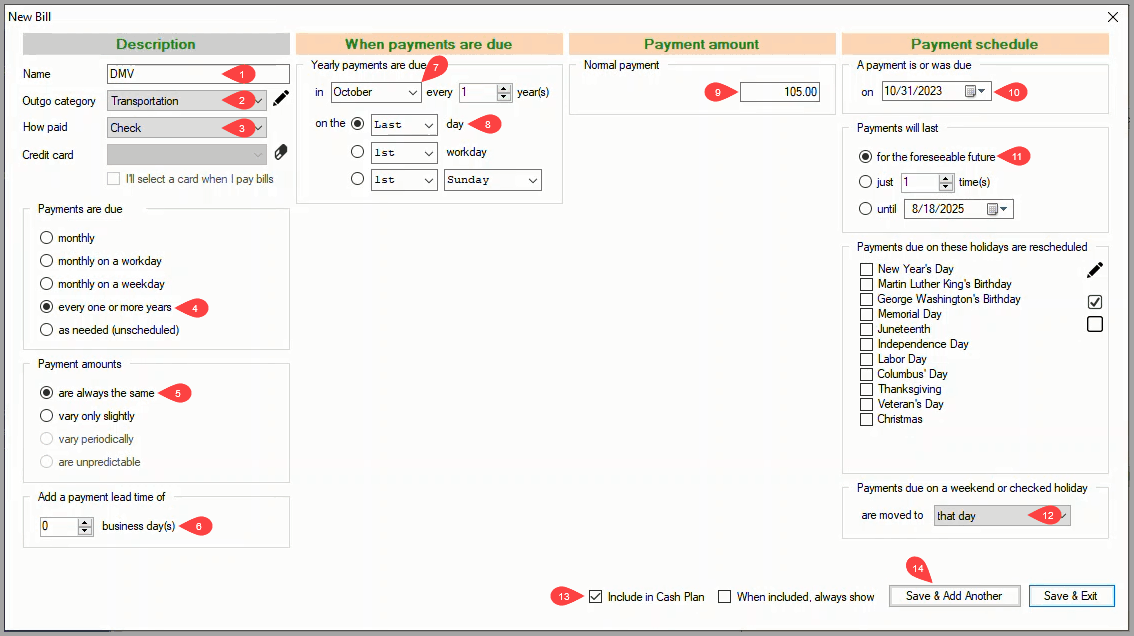
In the New Bill window:
1 Name - Enter a descriptive Name for the bill.
2 Outgo category - Select the Outgo category that applies.
3 How paid - Select Check.
4 Payments are due - Select every one or more years.
5 Payment amounts - The default are always the same applies.
The four columns in the New Bill window are now configured correctly for the new bill.
6 Add a payment lead time of - Being due the last day of October, this bill is scheduled in your cash plan to be paid on October 15th. Writing and mailing a check on the 15th when you pay bills creates a two week lead time which is sufficient.
7 & 8 Yearly payments are due - Select October and on the last day.
9 Normal payment - Enter 105.
10 A payment is or was due on - Select the date the last payment was due.
11 Payments will last - The default for the foreseeable future applies.
12 Payments due on a weekend or checked holiday are moved to - Select that day.
13 Include in Cash Plan - This option is checked by default which is correct for this bill.
14 Save & Add Another / Save & Exit - Click on either save button to save the new bill.

The bill is added to your cash plan
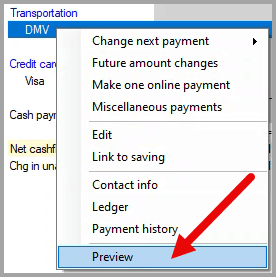
To verify that the bill has been added correctly, right-click on the bill in your cash plan to open the drop-down menu and click on Preview.
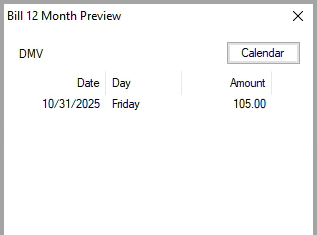
The Bill 12 Month Preview dialog box displays the calculated payment Date, Day and Amount for the next twelve months. If needed, click on the Calendar button to display the reference calendar to check the calculated dates.
If any of the calculated values in the Date or Amount columns are incorrect, right-click on the bill in your cash plan to open the drop-down menu and click on Edit to make corrections.