After paying a bill in You Need A Cash Plan for a few months, you will have a payment history similar to that shown below upon which to base the highest expected payment amount for each month. When entering a new bill, you will have to use any past bills you may have available, including information that might be on the company's website, to figure out a good highest expected amount to use for each month.
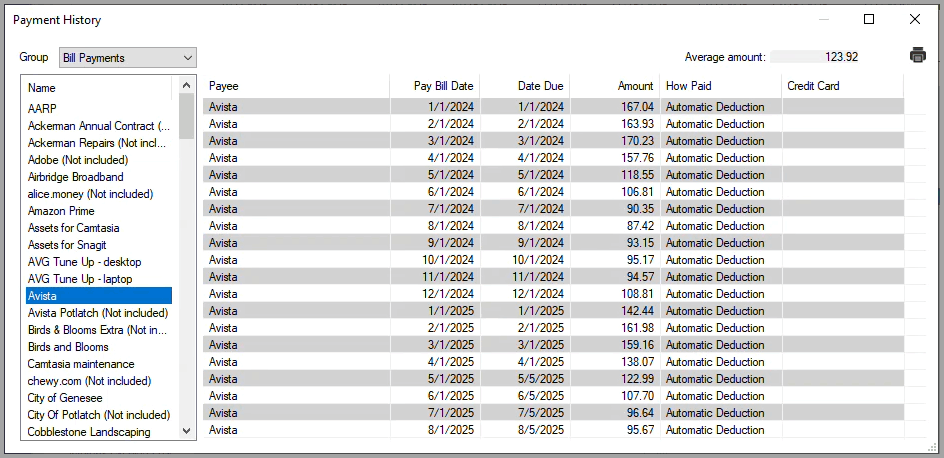
Here's what you know about the bill.
To add this bill, begin by opening the New Bill window as described in How to start an Add.
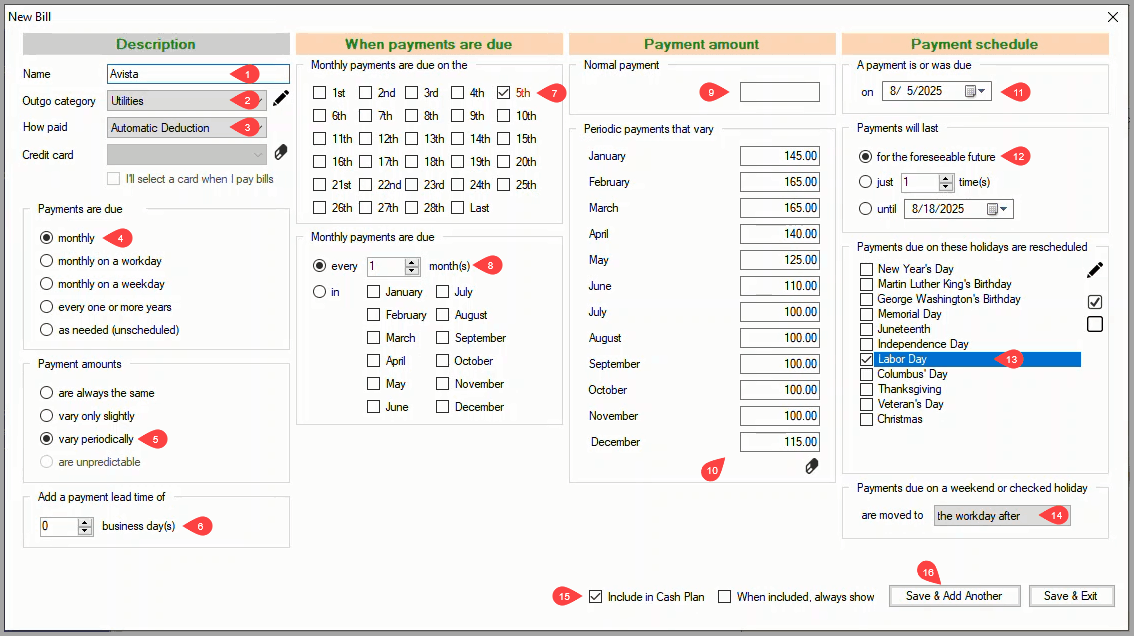
In the New Bill window:
1 Name - Enter a descriptive Name for the bill.
2 Outgo category - Select the Outgo category that applies.
3 How paid - Select Automatic Deduction.
4 Payments are due - The default monthly option applies.
5 Payment amounts - Select vary periodically.
The four columns in the New Bill window are now configured correctly for the new bill.
6 Add a payment lead time of - With the payments being made with an automatic deduction, there is no need for a lead time.
7 Monthly payments are due on the - Check the 5th.
8 Monthly payments are due - The default every 1 month(s) applies.
9 Normal payment - When a payment amount is entered for all twelve months, a Normal payment need not be entered.
10 Periodic payments that vary - Enter an expected payment amount for each month.
11 A payment is or was due on - Select the date of the last payment.
12 Payments will last - The default for the foreseeable future applies.
13 Payments due on these holidays are rescheduled - Select the holidays on which a monthly payment could be scheduled.
14 Payments due on a weekend or checked holiday are moved to - Select the workday after.
15 Include in Cash Plan - This option is checked by default which is correct for this bill.
16 Save & Add Another / Save & Exit - Click on either save button to save the new bill.
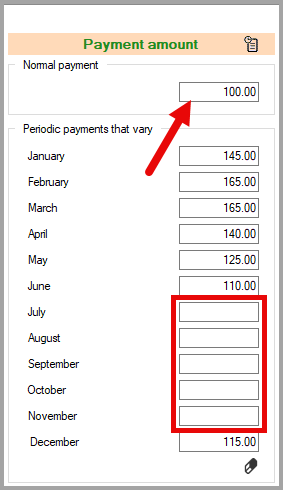
When multiple months have the same payment amount, the monthly payments can be left blank and the common payment amount entered in the Normal payment box.

The bill is added to your cash plan
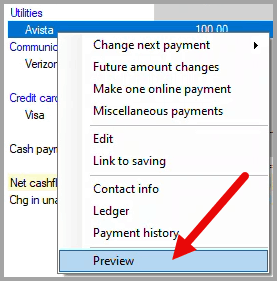
To verify that the bill has been added correctly, right-click on the bill in your cash plan to open the drop-down menu and click on Preview.
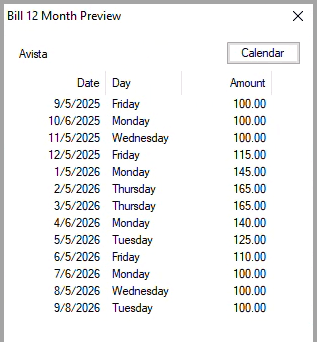
The Bill 12 Month Preview dialog box displays the calculated payment Date, Day and Amount for the next twelve months. If needed, click on the Calendar button to display the reference calendar to check the calculated dates.
If any of the calculated values in the Date or Amount columns are incorrect, right-click on the bill in your cash plan to open the drop-down menu and click on Edit to make corrections.