Here's what you know about the income.
To add this income, begin by opening the New Income window as described in How to start an Add.
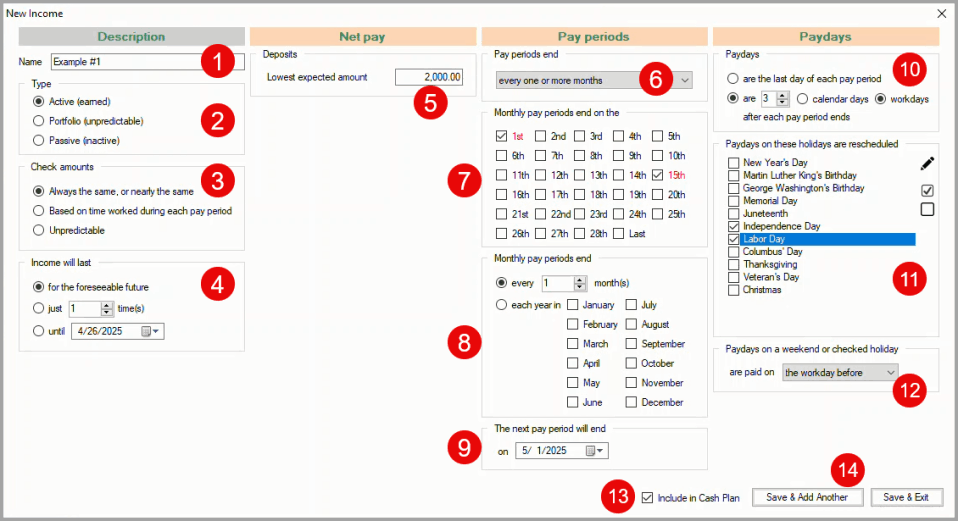
In the New Income window:
1 Name - Enter a descriptive Name for the income.
2 Type - The income Type defaults to Active.
3 Check amounts - Select Always the same, or nearly the same.
The four columns in the New Income window are now configured correctly for the new income.
4 Income will last - The default for the foreseeable future applies to this income.
5 Deposits - Enter 2000; the consistent net amount of paychecks. (When there is any variation in the amount of paychecks, enter the least expected amount so that you plan low and deposit high.)
6 Pay periods end - The default every one or more months is correct for this income.
7 Monthly pay periods end on the - Check the 1st and 15th.
8 Monthly pay periods end - The default every 1 month(s) is correct for this income.
9 The next pay period will end on - Select 5/1/2025; the date when the next pay period will end.
10 Paydays - Select the are after each pay period ends option, enter 3 and select workdays.
11 Paydays on these holidays are rescheduled - Check Independence Day and Labor Day.
12 Paydays on a weekend or checked holiday are paid on - The default the workday before is correct for this income.
13 Include in Cash Plan - This option is checked by default which is correct for this income.
14 Save & Add Another / Save & Exit - Click on either save button to save the new income.

The income is added to your cash plan
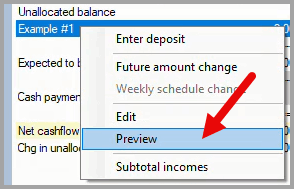
To verify that the income has been added correctly, right-click on the income in your cash plan to open the drop-down menu and click on Preview.

The Income 12 Month Preview dialog box displays the calculated payday Date, Day and Amount for the next twelve months. If needed, click on the Calendar button to display the reference calendar to check the calculated dates.
If any of the calculated values in the Date or Amount columns are incorrect, right-click on the income in your cash plan to open the drop-down menu and click on Edit to make corrections.