Here's what you know about the income. This is a passive income from a rental unit that you started renting in June, 2024. The first rent payment was received on July 5, 2024. The amount expected is always the same when the rental is occupied. When the unit is not rented, the expected amount drops to zero.
To add this income, begin by opening the New Income window as described in How to start an Add.
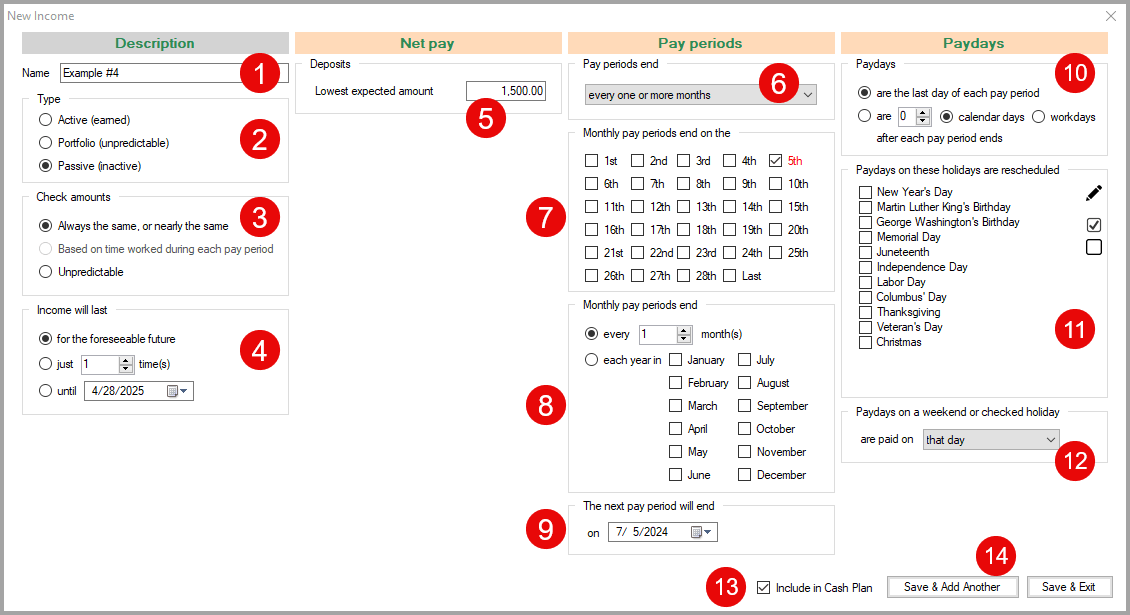
In the New Income window:
1 Name - Enter a descriptive Name for the income.
2 Type - Select Passive.
3 Check amounts - Select Always the same, or nearly the same.
The four columns in the New Income window are now configured correctly for the new income.
4 Income will last - The default for the foreseeable future applies to this income.
5 Deposits - Enter 1500; the monthly rent.
6 Pay periods end - The default every one or more months is correct for this income.
7 Monthly pay periods end on the - Check the 5th.
8 Monthly pay periods end - The default every 1 month(s) is correct for this income.
9 The next pay period will end on - Select 7/5/2025; the date when the next rent payment is due.
10 Paydays - The default are the last day of each pay period is correct for this income.
11 Paydays on these holidays are rescheduled - Do not check any holidays.
12 Paydays on a weekend or checked holiday are paid on - Select that day.
13 Include in Cash Plan - This option is checked by default which is correct for this income.
14 Save & Add Another / Save & Exit - Click on either save button to save the new income.

The income is added to your cash plan
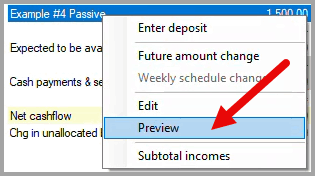
To verify that the income has been added correctly, right-click on the income in your cash plan to open the drop-down menu and click on Preview.
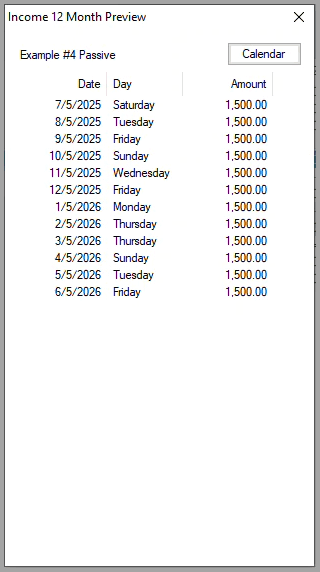
The Income 12 Month Preview dialog box displays the calculated payday Date, Day and Amount for the next twelve months. If needed, click on the Calendar button to display the reference calendar to check the calculated dates.
If any of the calculated values in the Date or Amount columns are incorrect, right-click on the income in your cash plan to open the drop-down menu and click on Edit to make corrections.