Here's what you know about the income.
To add this income, begin by opening the New Income window as described in How to start an Add.
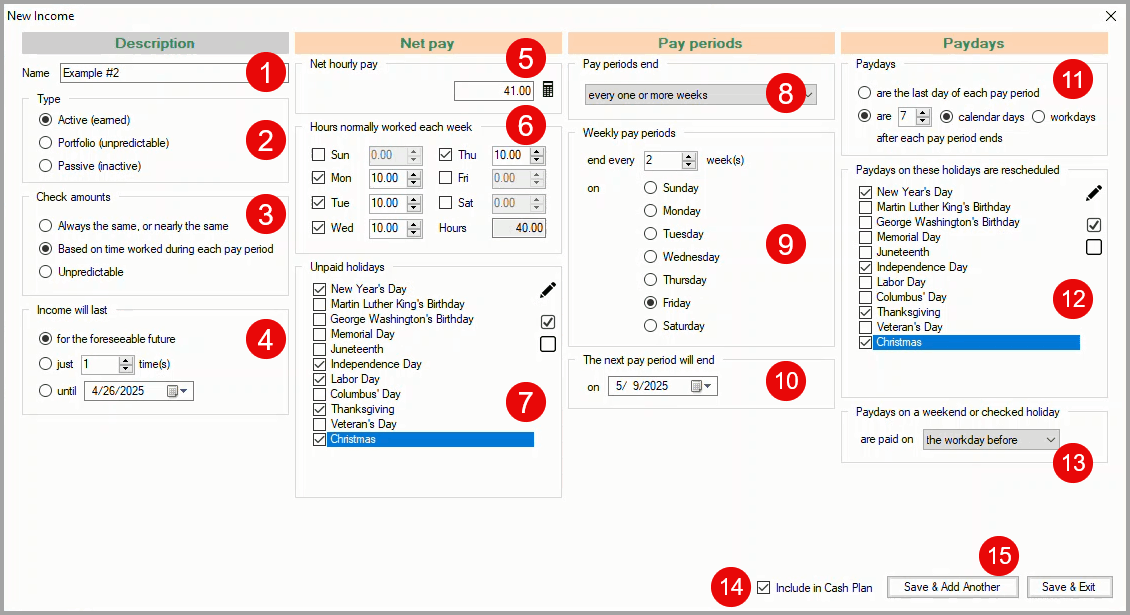
In the New Income window:
1 Name - Enter a descriptive Name for the income.
2 Type - The income Type defaults to Active.
3 Check amounts - Select Based on time worked during each pay period.
The four columns in the New Income window are now configured correctly for the new income.
4 Income will last - The default for the foreseeable future applies to this income.
5 Net hourly pay - Enter 41; the net hourly rate.
6 Hours normally worked each week - Check Mon, Tue, Wed, and Thu. Change the hours worked each day to 10. When the work schedule is set up correctly, the total Hours is 40.00.
7 Unpaid holidays - Check New Year's Day, Independence Day, Labor Day, Thanksgiving, and Christmas.
8 Pay periods end - The default every one or more weeks is correct for this income.
9 Weekly pay periods - Enter 2 for end every week(s). Select Friday.
10 The next pay period will end - Select 5/9/2025; the date when the next pay period will end.
11 - Paydays - Select the are after each pay period ends option and enter 7. The default calendar days applies to this income.
12 Paydays on these holidays are rescheduled - Check New Year's Day, Independence Day, Thanksgiving, and Christmas.
13 Paydays on a weekend or checked holiday are paid on - The default the workday before is correct for this income.
14 Include in Cash Plan - This option is checked by default which is correct for this income.
15 Save & Add Another / Save & Exit - Click on either save button to save the new income.

The income is added to your cash plan
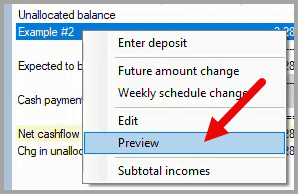
To verify that the income has been added correctly, right-click on the income in your cash plan to open the drop-down menu and click on Preview.
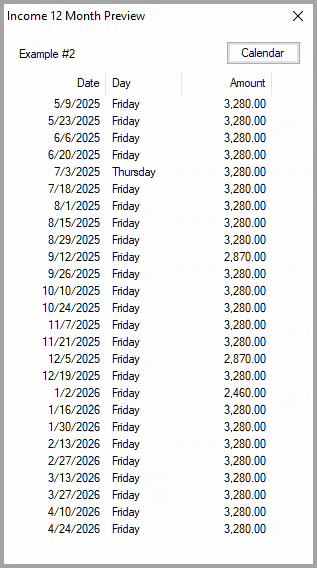
The Income 12 Month Preview dialog box displays the calculated payday Date, Day and Amount for the next twelve months. If needed, click on the Calendar button to display the reference calendar to check the calculated dates.
If any of the calculated values in the Date or Amount columns are incorrect, right-click on the income in your cash plan to open the drop-down menu and click on Edit to make corrections.