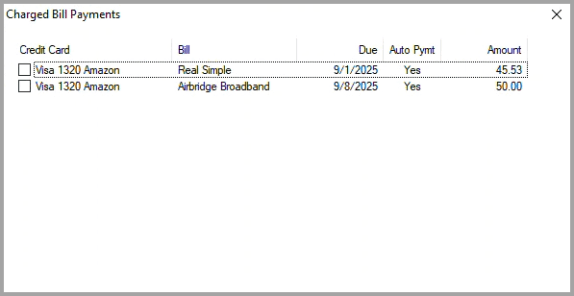You pay bills on the date of the first column in your cash plan spreadsheet. You start by verifying that your cash plan is ready.
Press F3 to expand your entire cash plan. Review the income and bill entries in the first column to ensure that all:
When the Net cashflow amount in the first column is less than zero it means that there is not enough money available in the Unallocated ledger to pay bills and do set asides. Before paying bills, one or more adjustments must be made to increase your first column Net cashflow. Possible adjustments could include:
You can also continue paying bills with a resulting negative net cashflow if you have balances in your sinking fund and saving ledgers that are sufficient to avoid an overdraft on your checking account. Doing so is normally not recommended.
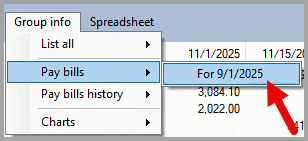
When you are satisfied that everything in the first column of your cash plan is ready for paying bills, open the Pay Bills window by:
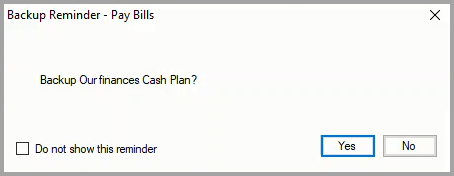
If the Backup Reminder dialog box is displayed, either click on the Yes button to take a backup or click on the No button to skip this step. Before paying bills, taking a backup is recommended.
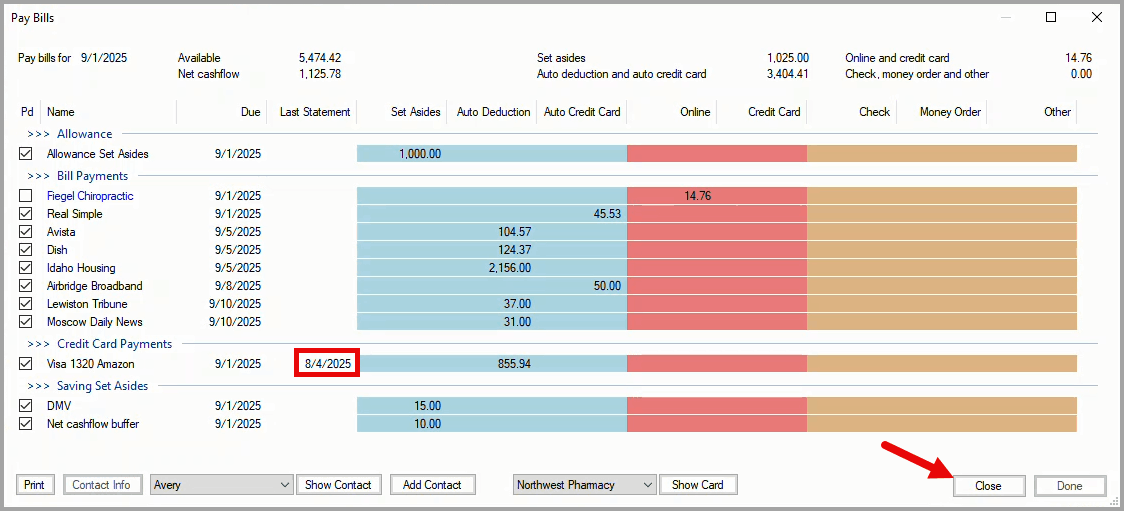
When there are Credit Card Payments listed in the Pay Bills window, the Last Statement date shows the date of the last statement that was reconciled. If any of the current credit card statements for the listed credit cards have not been reconciled (the Last Statement date is red), exit the Pay Bills window by clicking on the Close button. Reconcile all of your current credit card statements that have not yet been reconciled before returning to paying bills.
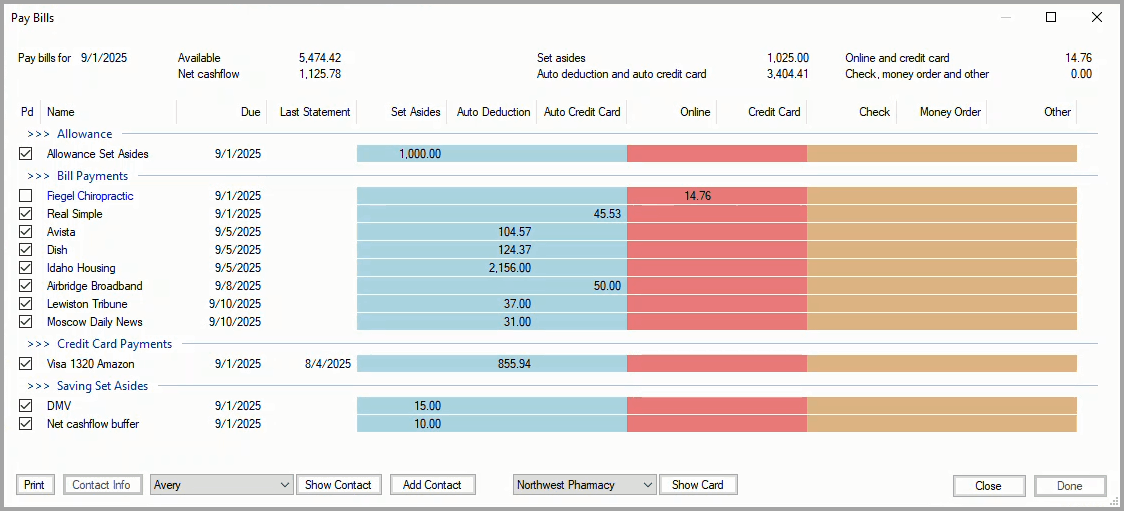
The Pay Bills window organizes your bill and pseudo bill payments according to the payment method you chose for each listed item.
After paying each bill listed in the red and brown columns, click on the bill's checkbox in the Pd column. For bills paid with a credit card that is not pre-selected, you are prompted for which credit card you used. For bills paid with a check, you are prompted for the check number.
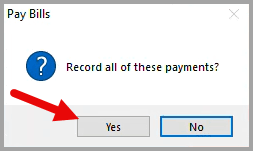
When all of the bills have been checked as paid in the Pay Bills window, click on the Done button. In the Pay Bills exit dialog box, click on the Yes button.

When at least one bill has been paid with a credit card, the Credit Card Payments window is displayed so that you can add or adjust credit card payments in your cash plan to cover those charges. Click on the list icon to display the list of Charged Bill Payments to which you can refer while adding or adjusting credit card payments.