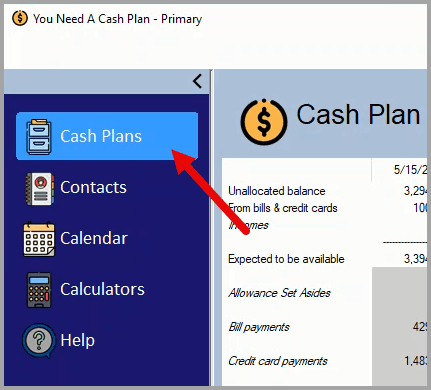
To add a cash plan, start by clicking on the Cash Plans button.
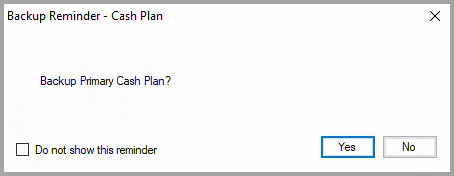
If the backup reminder option is turned on, in the Backup Reminder message box, either click on the Yes button to take a backup of the open cash plan or click on the No button.
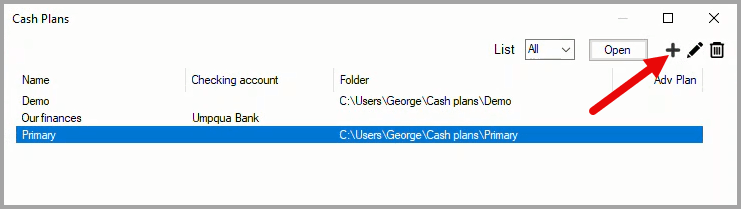
In the Cash Plans window, click on the add icon to open the New Cash Plan window.
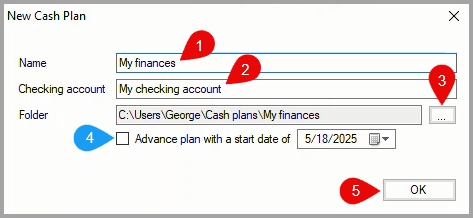
In the New Cash Plan dialog box:
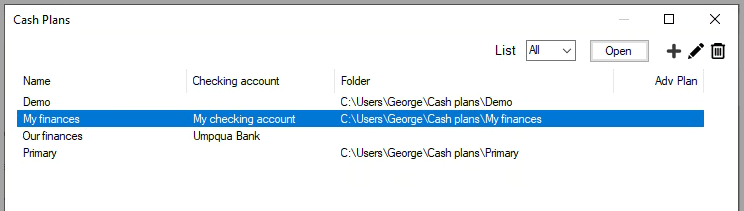
The new cash plan is listed in the Cash Plans window. To open the new cash plan either: