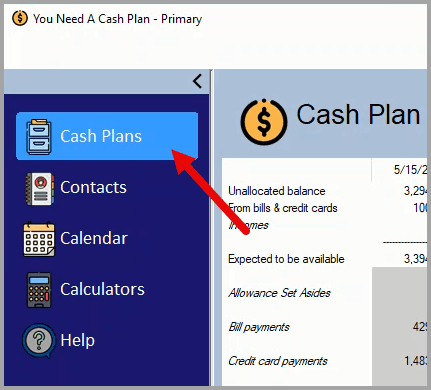
To edit an existing cash plan, start by clicking on the Cash Plans button.
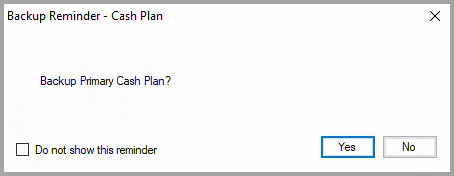
If the backup reminder option is turned on, in the Backup Reminder message box, either click on the Yes button to take a backup of the cash plan or click on the No button.
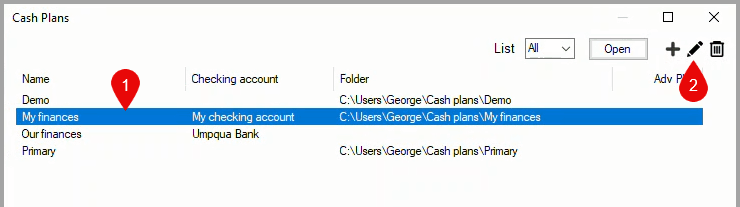
In the Cash Plans window:
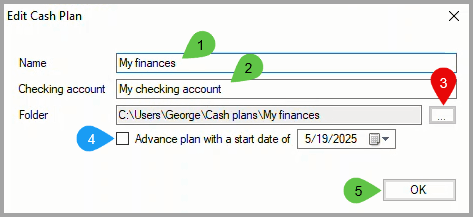
In the Edit Cash Plan dialog box:
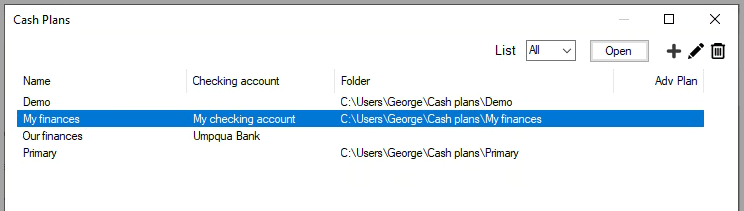
The edited cash plan is still listed in the Cash Plans window. Close the window to return to the edited cash plan.